i3dViewer
i3dViewer lets you zoom, pan and rotate to “walk around” your
virtual kitchen, bedroom or other design model. Models can be directly created
by AllMasterSoftware or other
compatible products – they are single files with extension .3dz and contain
everything needed for 3D viewing.
·
Click here to see more Screenshots
from the running i3dViewer
·
Upload files via
HTTP when in wireless range
·
Distributing
Your Own Models
To commence viewing, tap on a model (.3dz) file in the
“Select model” list, and it will start 3D rendering. Rendering takes a matter
of seconds, then you can navigate around the view. You can also download new
models from any FTP site or if you are in wireless range, simply copy models
from your PC using a browser.
Navigation
·
Rotate: Swipe with single finger, up-down or left-right rotations
are allowed.
·
Zoom: Two finger pinch to zoom in and spread to zoom out.
·
Pan: Two finger drag to pan.
·
Double tap: Menu pops up, allowing you to rotate the model.
Initial viewing direction looks horizontally at the room and rotations allow
left-right turns and up-down movements, eg up to a birdseye view. But you
cannot get rotations that ‘tilt the horizon’. You can do an initial rotation of
the model through 90 degrees about the X Y or Z axis which then lets your
single finger swipe rotations rotate around other axes.
Browse FTP
storage
Press the setup cogwheel to get to the Select model
screen. From here, select the “Browse FTP storage” option. This lets you select
the FTP server from your list of favourite servers, or “Add new server”. Select
an FTP server from the list by tapping on it. Or change its login details using
the arrow on the right.
When you select an FTP server, it
displays all folders visible and any .3dz files in them. You can tap on a
folder to navigate down into it, or tap on the “..” folder to navigate back up
to the parent folder. Tap on a .3dz model file to download it to local storage.
Press the setup cogwheel to get to the Select model
screen. From here, select the “Upload files here by HTTP” option. Provided you
are in wireless range, this displays the current wireless IP address of your
iPhone like this...
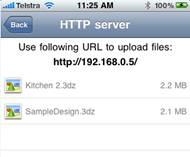
While the iPhone stays on this screen, you can just type the
URL into the browser address bar on your PC. Eg for Internet Explorer, just
type in the number and press enter. For the example above, just type
192.168.0.5 and press enter. The browser will complete the address line, adding
http:// and immediately display a webpage like this:
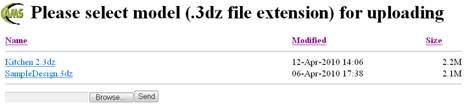
Here, you can see the same list of models as already loaded onto
your iPhone. Now the buttons at the bottom let you “Browse” to find a new .3dz
file saved on your hard drive or a thumb drive etc, and select it. Then click
on “Send” to upload it directly to your iPhone.
AllMasterSoftware
products like CabMasterPro and other compatible products let you directly
create the .3dz models to use here. Kitchen manufacturers using AMS for their
design work can easily give you a .3dz model of your new kitchen so you can
“take it home” and preview before you buy. Also check out the “Samples from
AMS” ftp site regularly for new models to download and view in 3D. Browse to
the subfolders to see more models, such as bedroom designs. All these models
were created directly from AMS CabMasterPro. Tap the AMS logo at the top of
this screen (or click here) to
visit the AMS website for further information.
Distributing
your own models
Tap the Help button at the top of this screen (or
click here) to visit
the AMS website for more information on the i3dViewer and also on setting up
your own FTP site. If you are an AMS user it is easy to create and distribute
models of your own designs to your customers. Of course customers can pick up
their 3dz models using wireless when they visit your showroom, but as you
change their design, it may be convenient to provide the updated models via FTP
so they can access them immediately from home. AMS provides a limited
individual FTP service free to users on support.
Contact Us
For support questions, suggestions, bug reports, please send
email to i3dViewer@allmastersoftware.com
. Be sure to include screenshot(s) and the ftp address of the downloadable 3dz
model, which you should make accessible. You can obtain a screenshot on the
iPhone by holding the top powerbutton in then pressing the Home (circular)
button. Note that we are not able to answer every email individually due to the
volume of enquiries, but we do value your feedback and will use it to make the
next version even better! Enjoy!